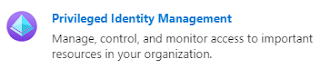Setting up PIM
Administrator
Global
Admins enable PIM provisioning and create PIM Admin role assignment.
PIM Admin Account
Pre-requisites:
PIM admin
account need to have below 2 licenses assigned.
- Azure AD Premium P2
- Enterprise Mobility + Security (EMS)
E5
PIM Admin Setup:
1. Login to Azure portal as Global
admin, navigate to Azure Active Directory.
2. In Featured highlights, click on 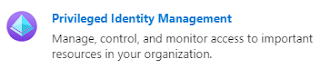
3. Click on “Azure AD roles” in left pane=> Navigate to “Roles” by clicking on 
4. Search for “privileged role administrator”.

5. Click on “Privileged Role Administrator” role. Click on 
6. Follow below configuration
|
Field
|
Value
|
Reason
|
|
Selected
Member(s)*
|
PIM
Admin Account
|
This
should be an account which will be permanently treated as PIM admin
|
|
Assignment
type
|
Eligible
|
This
means PIM admin account is always eligible, but not active. PIM admin need to
activate this role every time the changes need to be made to PIM
configuration
|
|
Permanently
eligible
|
YES
|
Always
eligible, but not active.
|
7. PIM Admin setup is finished.